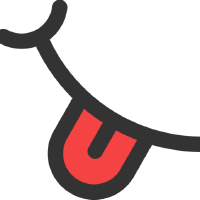Getting Started
installation & Launch
If you have not installed yet Tastee, please follow this installation steps for Linux, Mac OS X or Windows
Select a folder for your specification
Click on the folder button

Then select the wanted folder
Create the specification files
In the "Files" section, click on your folder then the "+" button to create new files :
common-en.yamlcustom-parameter.propertiesgetting-started.html
Setup community driven Browser Specific Language
In the common-en.yaml file, copy-paste the BSL from Github
Note: english BSL is used for the example (you are free to use others)
This will give you access to the main browser instructions
Setup some parameters
In the custom-parameter.properties file, type :
Tastee.web.site = https://tastee.github.io
Tastee.menu = .button-collapse > i:nth-child(1)
This will replace Tastee.web.site by the url (useful when you want to manage different platform for example)
Read more on Tastee parameters
Write your Tastee specification
In the getting-started.html file, copy-paste the following :
Tastee Documentation
//savor common-en.yaml
//savor custom-parameter.propertiesTo access Tastee documentation,
Go to Tastee.web.site
Click on Tastee.menu Click on '#documentationLink'
Check that '#tastee' is equal to 'Tastee'
The Documentation should be displayed
Then select, one by one, the following line to be executed (//savor..., Go to ... Click on ... and Check that ...) and click on the Tastee button to make then executable

Execute your Tastee specification
Click on the green execution Button (the Play Button), a Chrome browser should start.
Then execute the lines by clicking on the play buttons that appeared, one by one. Content of the Chrome Browser should change as you click.